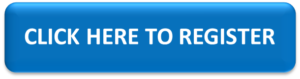Introduction to Power Apps and Power Automate
Overview
This instructor led course provides a hands-on introduction to Microsoft Power Apps and Power Automate. During this course you will learn how to build a Canvas PowerApp that uses an Excel file stored in OneDrive and a SharePoint list as data sources. The App will also use Power Automate to process the information collected from users of the App.
Audience Profile
This course is intended for novice users who wish to have an understanding of Microsoft Power Apps and Power Automate
At Course Completion
- Build a Canvas App which uses multiple data sources
- Add, edit and remove Power Apps controls and screens
- Write formulas to modify controls and content displayed in the app
- Test the app and correct any errors
- Modify App Settings to customize the App
- Share and Publish the App for use by other people
Module 1: Introduction to PowerApps & Power Automate
- What is the Power Platform?
- Typical Business Uses
- Licensing Overview
- Canvas Apps, Model Driven Apps and PowerApps Portals
Lab 1: Creating an App from a template
Module 2: Building Your First PowerApp
- Exploring the PowerApps Canvas Studio
- Three ways to create a PowerApps Canvas App
- Connecting to Data Sources
- Adding Controls and setting properties
- Customizing the Look and Feel
- Navigating between screens
Lab 2: Creating the Corporate Training Request App
Module 3: Saving and Sharing your App
- Changing App Settings
- Saving an App
- Sharing an App with others
- Publishing Updates to an app
Lab 3: Saving and sharing the Training Request App
Module 4: Introduction to Power Automate
- Exploring the Flow Design Studio
- Automating a Flow using Triggers
- Processing data using Actions and Connectors
- Adding Logic with Conditions and Looping
- Managing Approvals in the Approval center
- Sharing and Testing your Flow
Lab 4: Automating manager approvals with Power Automate