
Last month Microsoft released the first SharePoint Server 2019 Cumulative Update (CU): November 2018 (CU). The installation of this CU (KB4461513) requires that you have the release version of Microsoft SharePoint Server 2019 installed on your SharePoint servers.
You can download the November 2018 CU from the following site:
https://www.microsoft.com/en-us/download/details.aspx?id=57551
KB4461513 includes a security that resolves vulnerabilities in Microsoft Office that could allow remote code execution if a user opens specific Office files.
After installing the fixes and security updates contained in the November 2018 CU, you will need to run the SharePoint 2019 Products Configuration Wizard on each server in the SharePoint farm to complete the update of your servers to Build Number 16.0.10338.12107.
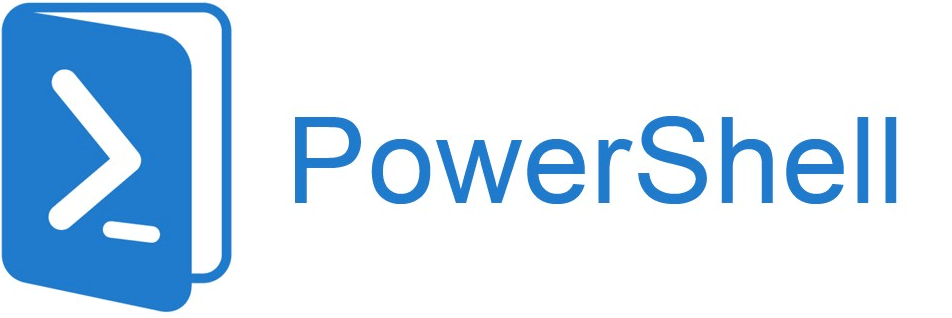
Use the following PowerShell commands to check your build number:
$farm = Get-SPFarm
$farm.BuildVersion
This will return information similar to the following:
Major Minor Build Revision
16 0 10338 12107
You can also use one of the two command line versions of the Products Configuration Wizard to complete the installation of the CU; psconfig.exe or psconfigui.exe. Both of these files are located in the following directory:
\Program Files\Common Files\Microsoft Shared\web server extensions\16\bin
If you choose the commonly used PSCONFIG command shown below, not all files are updated, specifically the files in the _app_bin directory of the web applications, so avoid using this command;
PSCONFIG -cmd upgrade -inplace b2b -wait
Instead use the following PSCONFIG command:
PSConfig.exe -cmd upgrade -inplace b2b -wait -cmd applicationcontent -install -cmd installfeatures -cmd secureresources -cmd services -install
Note: Yes there are two -install parameters in the above command, the first is used to complete the installation of the applicationcontent, and the second installs the services.
The preferred method is to use the psconfigui.exe command being it completes several required tasks in a specific order, allowing you to simply walk through the configuration wizard.
For additional information on patching SharePoint servers using Zero Downtime Patching (ZDP) visit the following Microsoft Web Site: