
The SharePoint Migration Assessment Tool (SMAT) is a command-line utility designed to help organizations evaluate their current on-premises SharePoint environment and prepare for migration to SharePoint Online. SMAT assists in identifying potential issues that could arise during the migration process and provides recommendations to address these issues. It’s essentially a tool to ensure a smoother migration experience.
Note: For information about the free SharePoint Migration Tool (SPMT), which assists in the migration process from SharePoint sites to SharePoint Online, OneDrive, and Teams, see Using the SharePoint Migration Tool (SPMT) to Migrate SharePoint Sites to Microsoft 365.
SMAT Tasks
- Scans and Analyzes: The tool scans your existing SharePoint environment to collect information about the sites, libraries, lists, customizations, permissions, and other related components.
- Identifies Issues: SMAT identifies potential issues that might affect the migration process, such as unsupported customizations, permission inconsistencies, large lists, or deprecated features.
- Provides Recommendations: Based on the analysis, SMAT provides recommendations on how to mitigate the identified issues before starting the migration. This can include suggestions for remediating customizations or optimizing data.
Considerations When Running SMAT
SMAT requires the following to be in place:
- An English version of SharePoint Server 2010, 2013, or 2016.
- Windows Server 2003, 2008, or 2012.
- A SharePoint Server farm service account.
There are two configuration files that can be used to modify what SMAT scans:
- SiteSkipList.csv: Add sites to this file indicating to SMAT to skip assessment of them.Figure 1 shows the sample SiteSkipList.csv you can use to populate sites you don’t want to be include in the assessment scan.
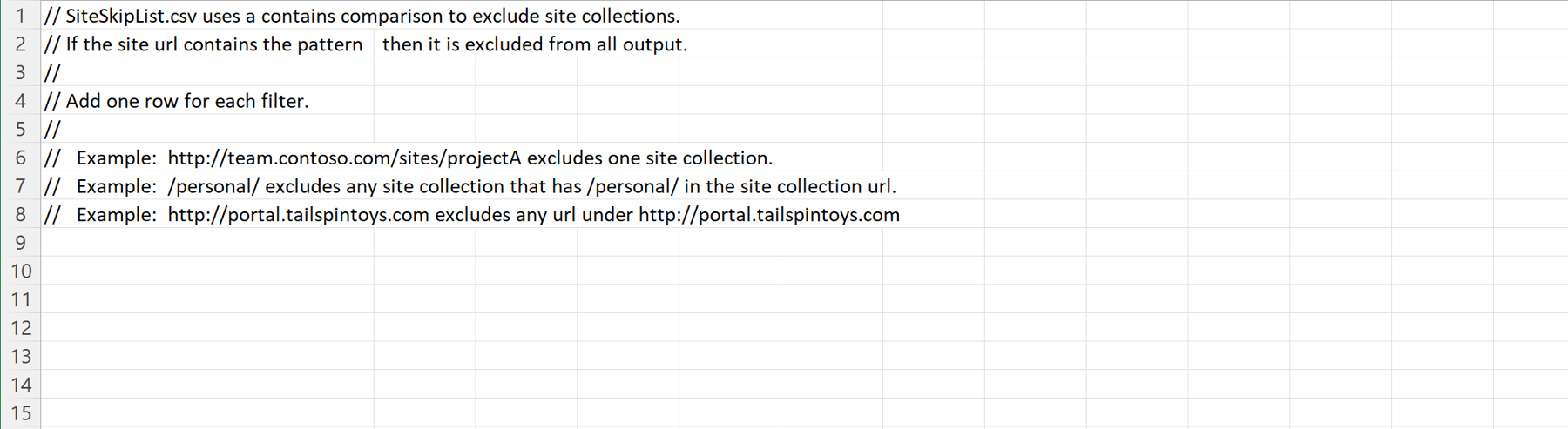
- ScanDef.json: Enable or disable individual scans for SMAT by setting Enabled to true or false.
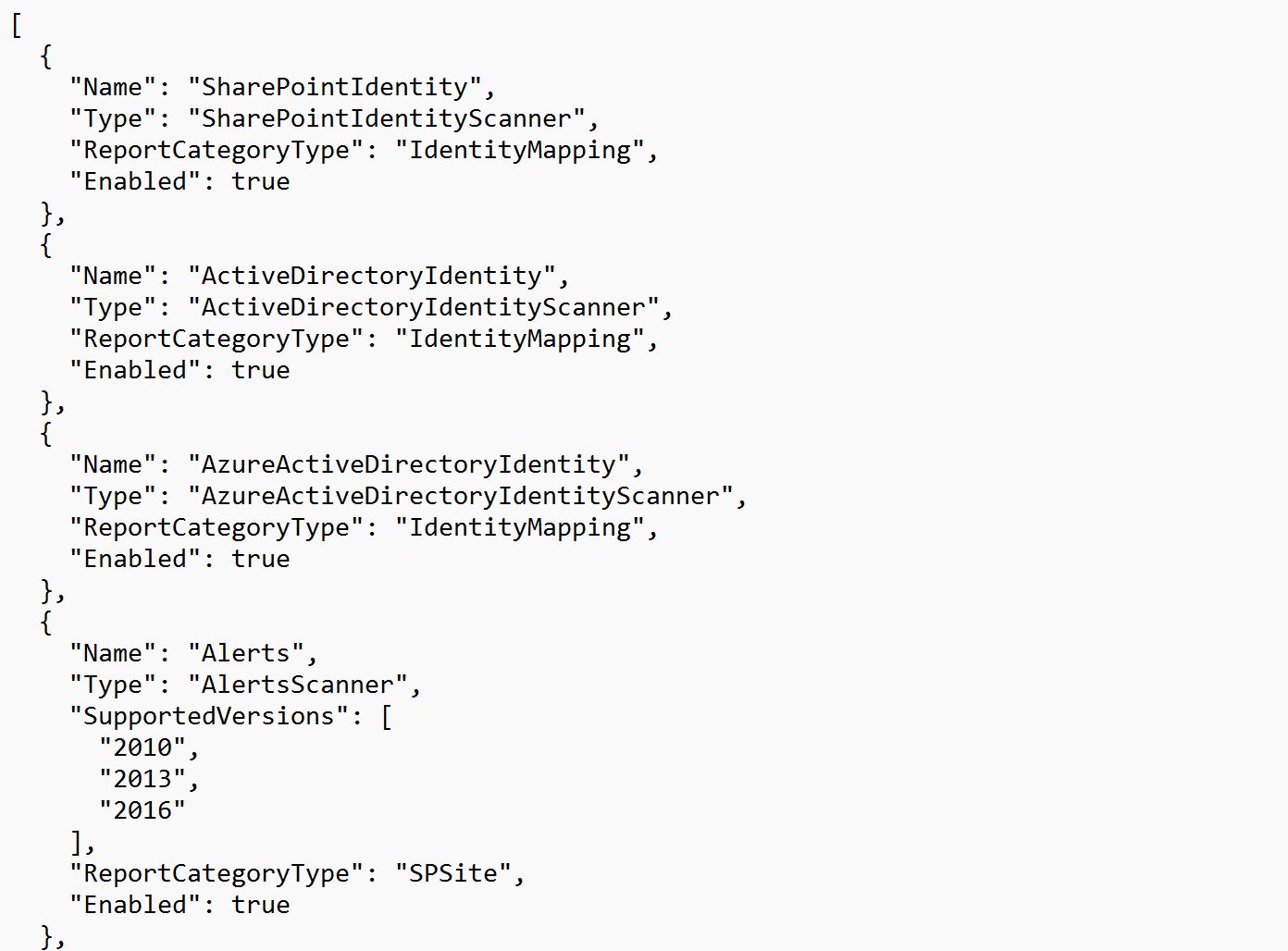
You can control the behavior of SMAT.exe by using any of these launch parameters:
- -help: Displays help about the SMAT.exe application.
- -o: Specifies the location of the log files and reports generated by SMAT.exe.
- -t: Specifies the maximum number of threads in parallel used by SMAT.exe. The minimum is 1; the maximum is total number of processors; and the default is half of the available processors.
- –sv: Skips pre-execution checks.
Running SMAT
You can run SMAT in two modes:
- Assessment: Runs a scan of your SharePoint Server farm looking for issues known to surface when performing a migration to SharePoint Online. This is the default mode if you run smat.exe.
- Identity Mapping: Generates a report of all user and group identities who have access to your on-premises SharePoint environment and attempts to map those identities to Entra ID (formerly Azure Active Directory) user and group identities.
Note: This process is used to ensure identities are configured correctly before the migration to prevent users from losing access to content, and to prevent incorrect information on the site. (Created by and Modified fields on content could inadvertently contain incorrect values.)
Use the following steps to complete the migration assessment:
- Download SMAT: Download the SharePoint Migration Assessment Tool from this download site.
- Install and Configure: Install the tool on a machine with access to your SharePoint environment by extracting the files from the .zip file you downloaded. Configure the tool to connect to your SharePoint sites using the files contained in the extracted directory.
- Run Scan: Using the SharePoint farm service account, choose the appropriate tool to initiate a scan of your SharePoint environment. The tool will collect data about your sites, lists, libraries, and configurations.
- SMAT2010.exe: performs assessment on SharePoint 2010 farms.
- SMAT2013.exe: performs assessment on SharePoint 2013 farms.
- SMAT.exe: determines version of SharePoint where it is installed and runs appropriate tool.
- SMIT.exe: performs assessment of identity mapping between SharePoint Server environments and Entra ID.
- Review Results: Once the scan is complete, review the results and recommendations provided by SMAT
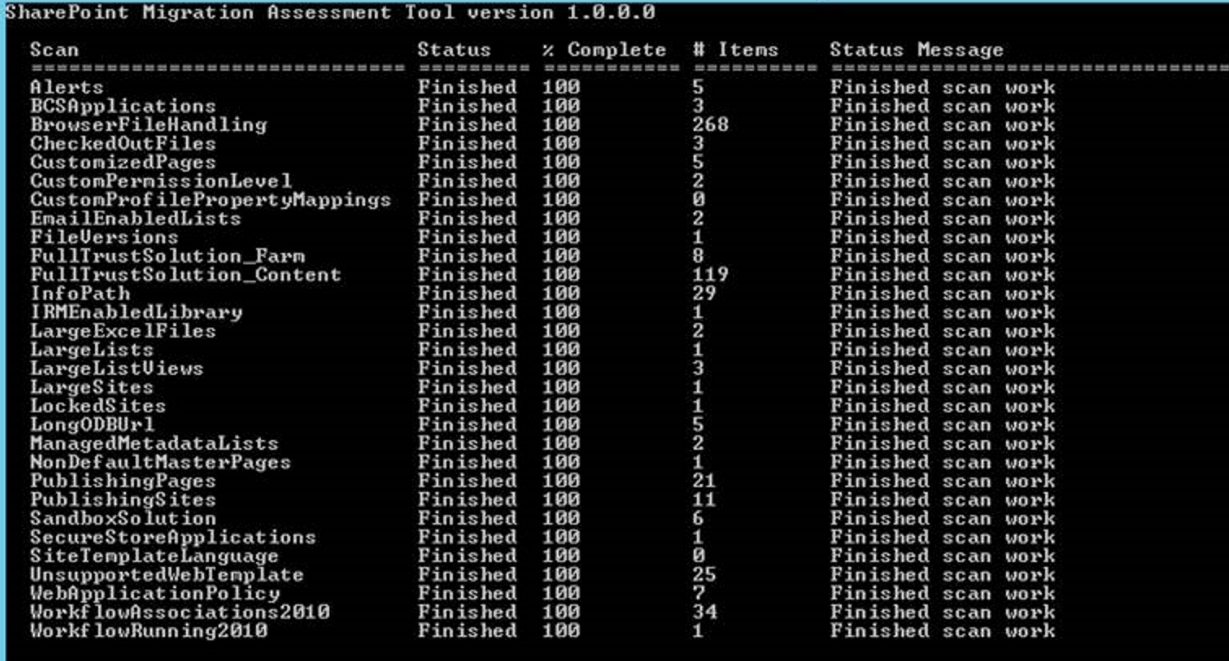
Files Generated in Output Directory
Two types of files will be generated in the output directory: log files and reports.
Log files
After SMAT.exe completes, you should visit the output directory where you will see up to three log files in the directory:
- SMAT.log: contains all information from the execution of SMAT.exe.
- SMAT_Errors.log: contains only the error events discovered by SMAT.exe (if there is no file, then there were no errors).
- SMATTelemetry.log: contains information that can be used for telemetry uploading.
Reports
When SMAT.exe finishes, you should visit the output directory and view the plethora of reports generated and stored in this directory. These detailed reports are used to interpret your scan results, provide migration preparation information, and recommend tasks you should take after a successful migration.
The following list contains these report types as well as a link to a page that describes the report in more detail:
SMAT.exe is a valuable tool that I strongly recommend you use to help assess your migration from SharePoint Server to SharePoint Online. It provides both log files and helpful reports, including:
- Comprehensive reports detailing the state of your SharePoint environment, including potential issues that could impact your migration to SharePoint Online.
- Recommendations for addressing these issues to ensure a smoother migration process.
- A better understanding of potential challenges and considerations before performing the actual migration to SharePoint Online.