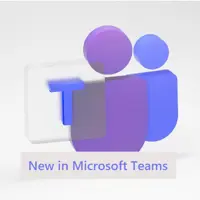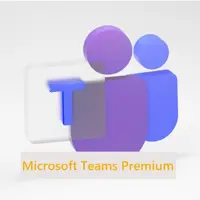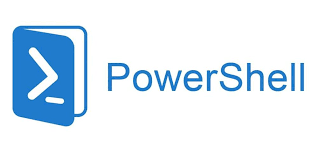With any preview release of software, the product is often not yet fully functional. I look at preview mode like half-baked brownies: the recipe calls for you to bake them at 350 degrees for 30 minutes for them to be edible, but instead you bake them at 200 degrees for 20 minutes, producing something that resembles brownies, but they’re not fully baked or ready to consume. The preview of the new Microsoft Teams is no different; it is missing some features that were in classic Teams, and not everything announced has been fully implemented. With this in mind, it is important to balance what you’re gaining versus what you’re losing… Read More
Continue Reading